User Guide
- Introduction
- About this User Guide
- Quick start
-
Features
-
Contact Commands
- Adding a contact:
add - Editing a contact :
edit - Removing a contact’s field :
remove - Listing all contacts :
list - Locating contacts by keyword(s):
find - Deleting a contact :
delete - Clearing all contacts or tags :
clear - Sorting contacts (by other fields) :
sort - Viewing a contact’s detailed information:
view
- Adding a contact:
- Project Commands
- General Commands
- Saving the data
- Editing the data file
-
Contact Commands
- FAQ
- Command summary
Introduction
SOCket is a desktop app for NUS Software Engineering Students to manage the contact information of their peers and professors. With SOCket, you can easily organize and access contact information. SOCket also allows you to efficiently manage information on projects you are involved in.
SOCket is optimized for use via a Command Line Interface (CLI) while still having the benefits of a Graphical User Interface (GUI). With the use of the CLI, you can manage contacts in SOCket without needing to move your mouse, allowing you to get your contact management tasks done faster than traditional GUI apps.
About this User Guide
The SOCket User Guide helps you quickly familiarise yourself with the features and command syntax of SOCket, imparting the knowledge necessary for you to utilise SOCket’s functions. More experienced users can use the Command summary as a quick reference for the syntax of SOCket’s commands.
You can use the links in the Table of Contents to quickly navigate through this document. To help you get started, refer to the Quick start section of the SOCket User Guide.
Quick start
-
Ensure you have Java
11or above installed in your Computer. -
Download the latest
socket.jarfrom here. -
Copy the file to the folder you want to use as the home folder for your SOCket.
- Open a command terminal,
cdinto the folder you put the jar file in, and use thejava -jar socket.jarcommand to run the application. A GUI containing 6 main components should appear as below in a few seconds. Note how the app contains some sample data.
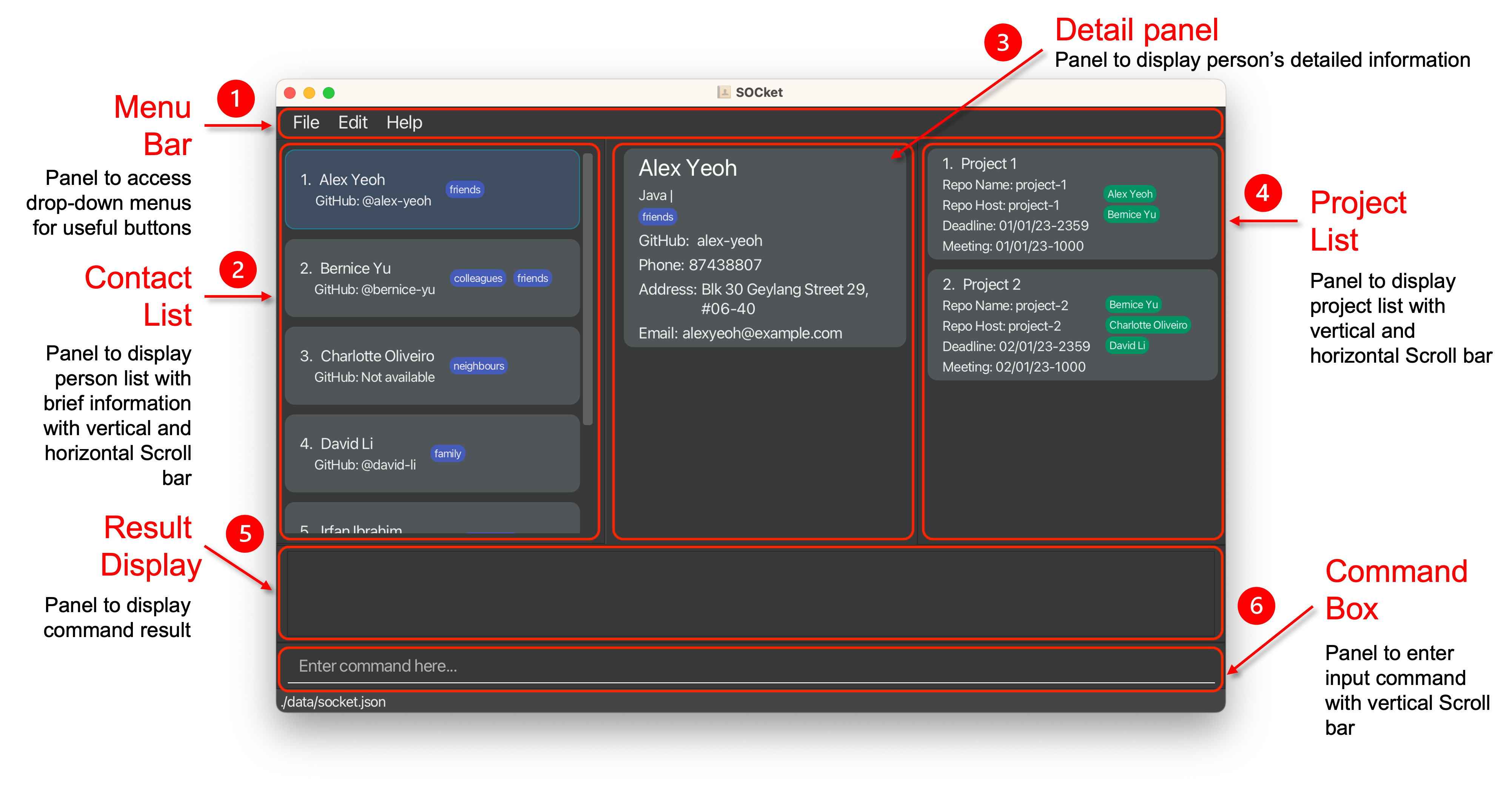
GUI of SOCket
- Type the command in the command box and press Enter to execute it.
- e.g. typing
helpand pressing Enter will open the help window.
-
Some example commands you can try:
-
list: Lists all contacts. -
add n/John Doe p/98765432 e/johnd@example.com a/John street, block 123, #01-01: Adds a contact namedJohn Doeto SOCket. -
delete 3: Deletes the 3rd contact shown in the current list. -
clear: Deletes all contacts. -
exit: Exits the app.
-
- e.g. typing
- Refer to the Features below for details of each command.
Features
![]() Notes about the command format:
Notes about the command format:
-
INDEXmust be a positive integer starting from 1 and ending with corresponding number of the contact or project in SOCket. e.g.1,2,... -
Keywords in
UPPER_CASEare the parameters to be supplied by the user.
e.g. inadd n/NAME,NAMEis a parameter which can be used asadd n/John Doe. -
Keywords in
UPPER_CASEsupplied to remove commandsremoveandremovepj, are optional.
e.g. inremove 1 p/PHONE,PHONEcan be left empty.
Note: If keyword is left empty, SOCket will assume that it has removed an empty field so an error message will not be shown even if there is a wrong keyword in a subsequent prefix. -
Fields in square brackets are optional but may result in different behaviors as specified in the feature section.
e.gn/NAME [t/TAG]can be used asn/John Doe t/friendor asn/John Doe.
e.g[p/[PHONE]]can be used asp/. -
Fields with
… after them can be used multiple times including zero times.
e.g.[t/TAG]…can be used ast/friend,t/friend t/familyetc. -
Fields can be in any order.
e.g. if the command specifiesn/NAME p/PHONE,p/PHONE n/NAMEis also acceptable. -
If a field is expected only once in the command but you specified it multiple times, only the last occurrence of the field will be taken.
e.g. if you specifyp/12341234 p/56785678, onlyp/56785678will be taken. -
Extraneous fields for commands that do not take in fields (such as
help,list,exitandclear) will be ignored.
e.g. if the command specifieshelp 123, it will be interpreted ashelp.
Contact Commands
Commands that help you make changes to the contact list.
Adding a contact: add
Adds a contact to SOCket.
Format: add n/NAME [p/PHONE] [e/EMAIL] [a/ADDRESS] [g/GITHUB_PROFILE] [l/LANGUAGE]… [t/TAG]…
- It is possible to specify an empty string for phone, email, address, github profile (i.e.
p/ e/ a/ g/) but it will not result in a different behavior compared to not using the prefixes.
Examples:
-
add n/John Doe p/98765432 e/johnd@example.com a/John street, block 123, #01-01 g/johndoe l/Python
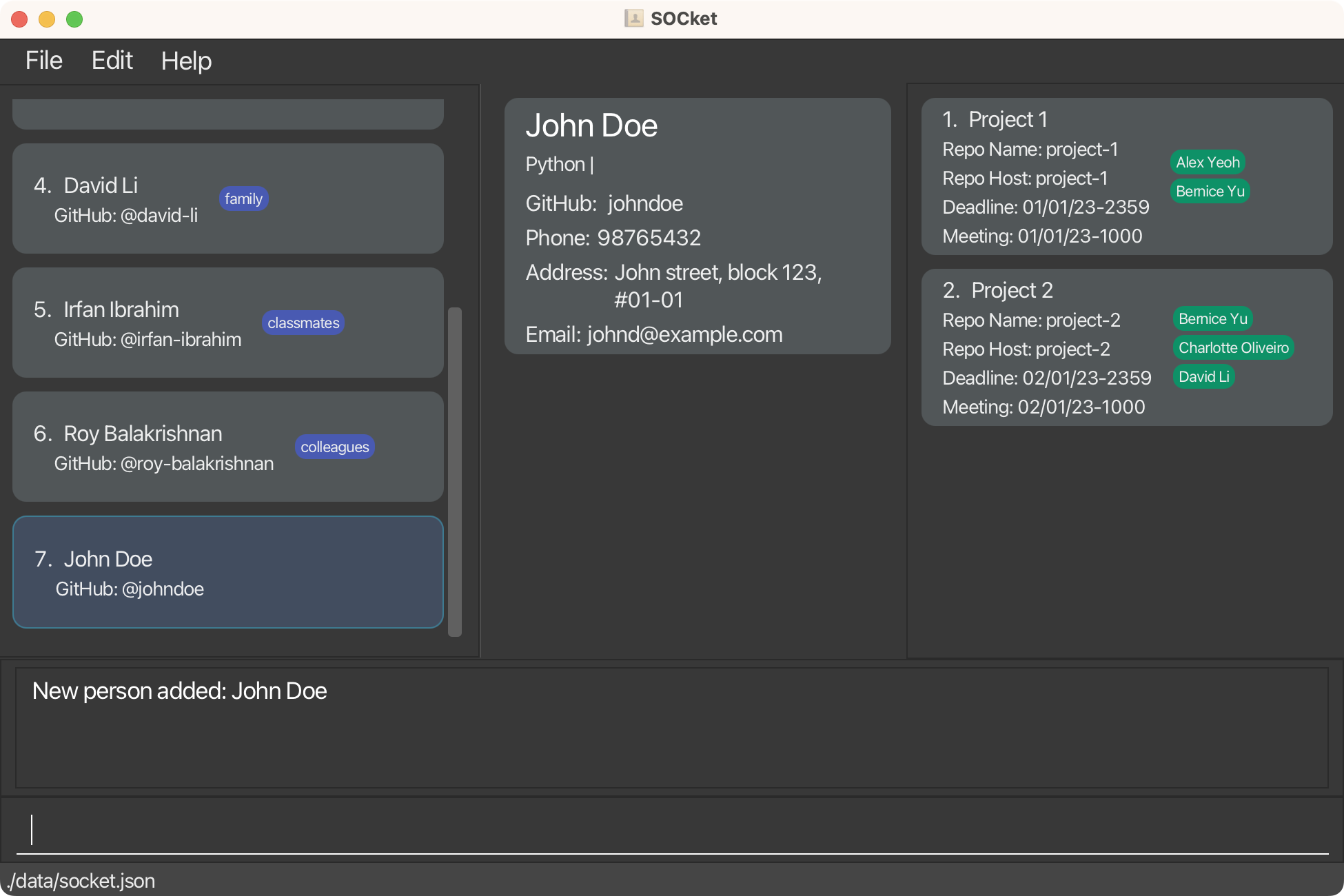
Result of the
add n/John Doe ...command
add n/Betsy Crowe t/friend e/betsycrowe@example.com a/Newgate Prison p/1234567 t/criminal
Editing a contact : edit
For when you make a mistake in the details or to update new details of a contact.
Edits an existing contact in SOCket.
Format: edit INDEX [n/NAME] [p/PHONE] [e/EMAIL] [a/ADDRESS] [g/GITHUBPROFILE] [l/LANGUAGE]… [t/[TAG]]…
- Edits the information of the contact at the specified
INDEX. - The index refers to the index number shown in the displayed contact list.
- At least one of the optional fields must be provided.
- Existing values will be updated to the input keywords.
- When editing languages, the existing languages of the contact will not be removed.
- When editing tags, the existing tags of the contact will be removed.
t/ without specifying any keywords after it.
Examples:
-
edit 1 p/91234567 e/johndoe@example.comEdits the phone number and email address of the 1st contact to be91234567andjohndoe@example.comrespectively.
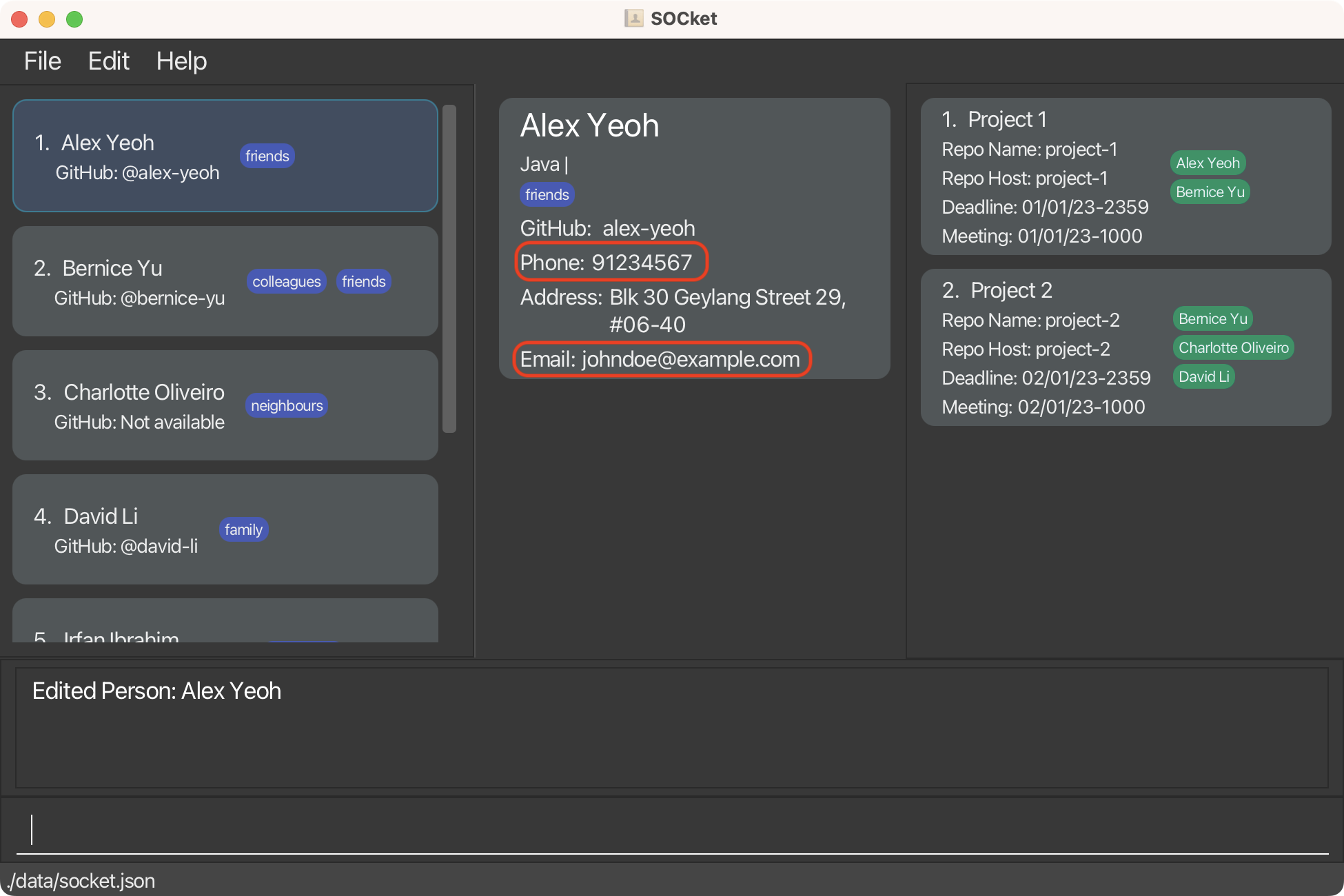
Result of the
edit 1 ...command
-
edit 2 n/Betsy Crower t/Edits the name of the 2nd contact to beBetsy Crowerand clears all existing tags.
Removing a contact’s field : remove
When you just want to wipe a value completely or remove specific values only.
Removes the specific field value based on the given contact.
Format: remove INDEX [p/[PHONE]] [p/[GITHUBPROFILE]] [e/[EMAIL]] [a/[ADDRESS]] [l/[LANGUAGE]] [t/[TAG]]...
- Removes field value of the contact at the specific
INDEX. - At least one of the optional fields must be provided.
- Removes the corresponding field value(s) matching the
KEYWORD.- e.g.
l/Javawill removeJavafrom the languages of the contact.
- e.g.
- Clears the field value(s) when no keyword is provided for the field.
- e.g.
t/will remove all the tags associated with the contact.
- e.g.
remove will still execute successfully on an empty field.
Examples:
-
remove 1 p/ l/JavaRemoves the phone number andJavafrom the languages from the first contact in the list.
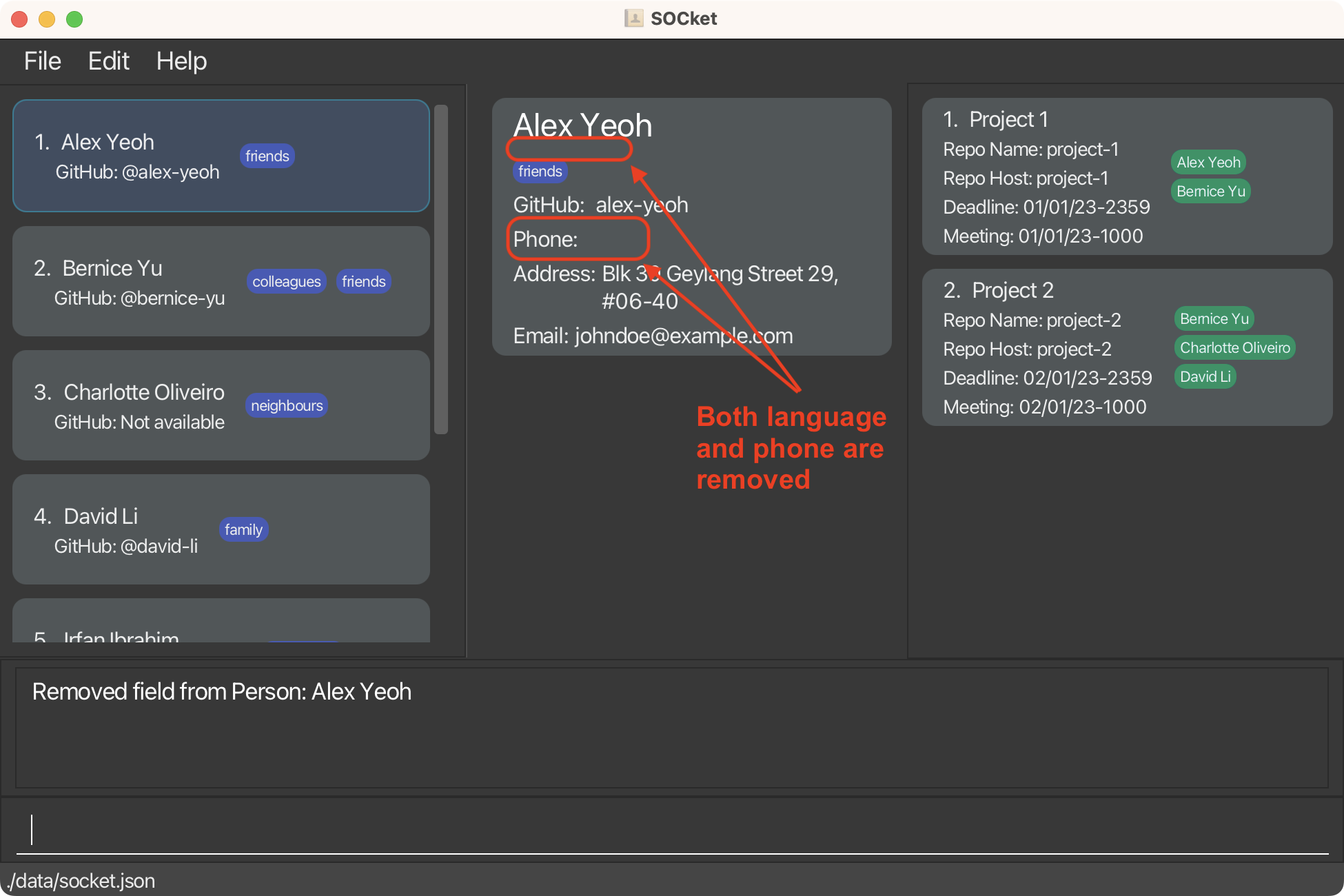
Result of the
remove 1 p/ l/Javacommand
Listing all contacts : list
For when you would like to look at a specific group of contacts.
Lists all contacts in SOCket based on language and tag.
Format: list [l/LANGUAGE] [t/TAG]
- The search is carried out on all contacts stored in SOCket, not just the currently displayed list of contacts.
- e.g.
list t/friendwill list out contacts tagged withfriendfrom the original contact list when filtered list is currently displayed.
- e.g.
- The search for language or tag is case-sensitive.
- If no language or tag fields are given, all contacts are displayed.
- e.g.
listwill list out all contacts.
- e.g.
- There can be one or more fields for each type of prefix (language/ tag).
- e.g.
list l/Python t/friendwill match all contacts whose languages containPythonAND tags containfriend.
- e.g.
- Languages and tags keywords given are specific.
- e.g.
list t/schoolwill not matchlist t/school friend.
- e.g.
- Contacts with keywords matching all keywords for the respective fields will be returned (i.e.
ANDsearch).- e.g.
list t/friend l/C++will return contacts containing the tagfriendAND the languageC++.
- e.g.
- Each contact is accompanied by an index number in the list.
- The list by default is sorted by time added (i.e most recently added contact being last in the list).
Locating contacts by keyword(s): find
If you ever need to search out contacts that you have forgot parts of its details.
Find contacts stored in SOCket based on the given keyword(s) for the respective fields.
Format: find [n/NAME] [p/PHONE] [e/EMAIL] [a/ADDRESS] [g/GITHUBPROFILE] [l/LANGUAGE] [t/TAG]
- The search is carried out on all contacts stored in SOCket, not just the currently displayed list of contacts.
- The search for keyword(s) is case-insensitive.
- e.g
find n/hanswill matchfind n/Hans. - e.g
find t/cs2103twill matchfind t/CS2103T.
- e.g
- There can be one or more keyword(s) for each prefix type.
- e.g.
find n/Hans Bowill match all contacts whose name contains eitherHansorBo.
- e.g.
- The order of the keyword(s) and field(s) does not matter.
- e.g.
find n/Hans Bowill matchfind n/Bo Hans. - e.g.
find n/Hans Bo t/cs2103twill matchfind t/cs2103t n/Hans Bo.
- e.g.
- Only full words will be matched.
- e.g.
Hanwill not matchHans. - e.g.
t/2103twill not matcht/cs2103t.
- e.g.
- Contacts with multiple keyword(s) in the prefix matching at least one keyword for the respective field will be returned (i.e.
ORsearch).- e.g.
find n/Hans Bowill returnHans Gruber,Bo Yang. - e.g.
find n/Hans l/Javawill return contacts whose name containsHansor language containsJavaor both. - e.g.
find t/friendwill return contacts who have either tagfriendorbest friendor both.
- e.g.
Example:
-
find n/alex davidreturnsAlex Yeoh,David Li.
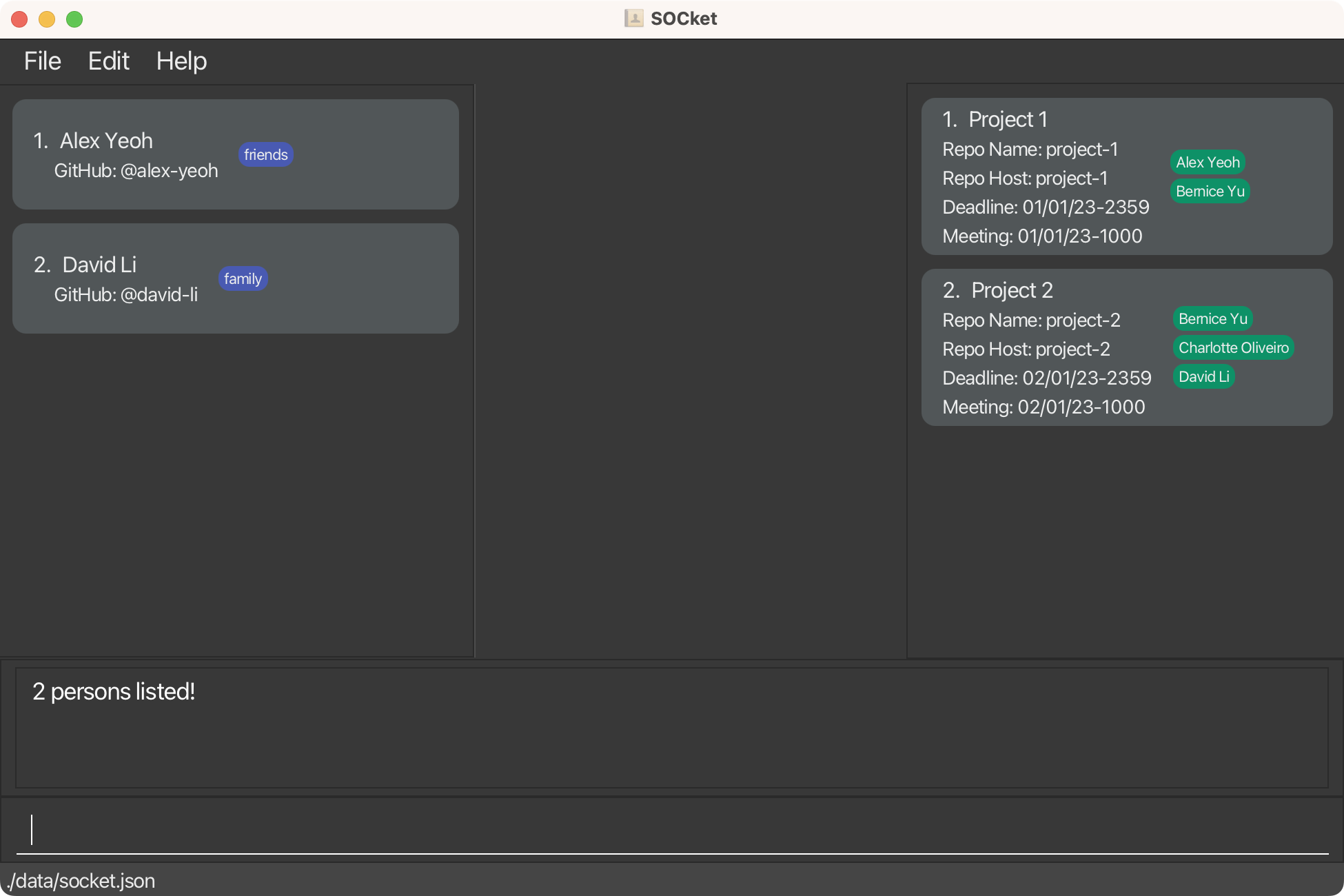
Result of the
find n/alex davidcommand
Deleting a contact : delete
Maybe if you want to tidy up your contacts.
Deletes the specified contact from SOCket.
Format: delete INDEX
- Deletes the contact at the specified
INDEX. - The index refers to the index number shown in the displayed contact list.
Examples:
-
listfollowed bydelete 2deletes the 2nd contact in SOCket. -
find Betsyfollowed bydelete 1deletes the 1st contact in the results of thefindcommand.
Clearing all contacts or tags : clear
Deleting contacts one by one is a hassle, clear can solve that hassle.
Clears all contacts from SOCket based on the given tag(s); if tags are not included, clears all contacts in SOCket.
Format: clear [t/TAG]...
-
clearis carried out on all contacts stored in SOCket, not just the currently displayed list of contacts - Removes all contacts with the specified tags.
- Any tag included is case-insensitive.
- e.g.
t/CS2103Tis equivalent tot/cs2103t.
- e.g.
- The tags must exist in SOCket.
- If tags are provided, only remove existing tags.
- e.g.
clear t/cs2103t t/cs2103will only remove the contacts associated with the tagcs2103tif there exists thecs2103ttag but notcs2103in SOCket.
- e.g.
- If no tag field is provided, remove all contacts in SOCket.
Sorting contacts (by other fields) : sort
Sorts and displays contacts according to the provided category. Sorts contacts by name if no keyword is provided.
Format: sort [CATEGORY]
-
sortis carried out on all contacts stored in SOCket, not just the currently displayed list of contacts - If no category is provided, the contacts are sorted by their names alphanumerically.
- If a category is provided, the contacts are sorted by that category alphanumerically.
- e.g.
sort addresswill sort the contacts by their addresses alphanumerically. Contacts without addresses will be at the bottom.
- e.g.
- The available categories are:
- name
- github
- phone
- address
Examples:
-
sortSort contacts by Name.
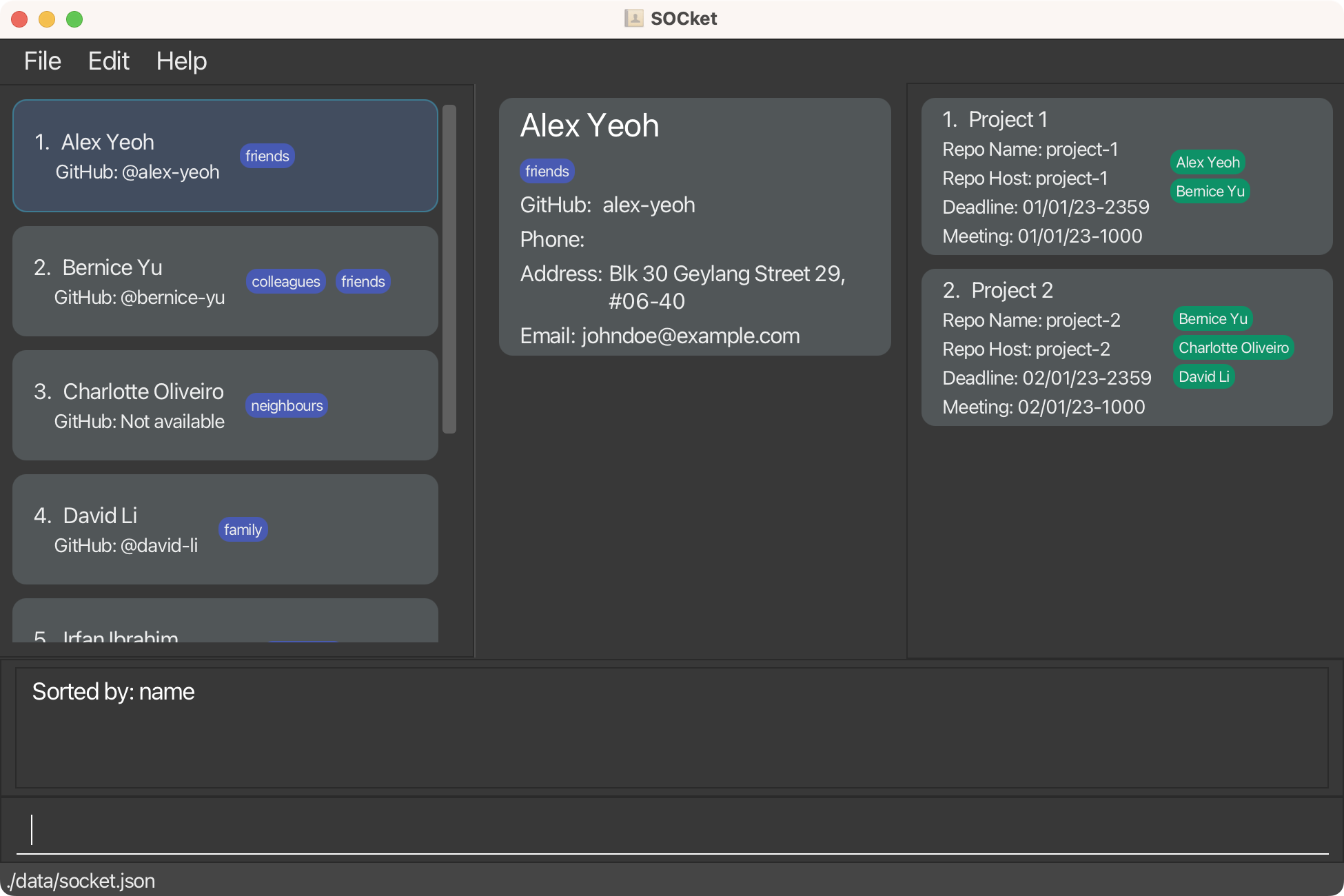
Result of the
sortcommand
-
sort addressSort the contacts by Address.
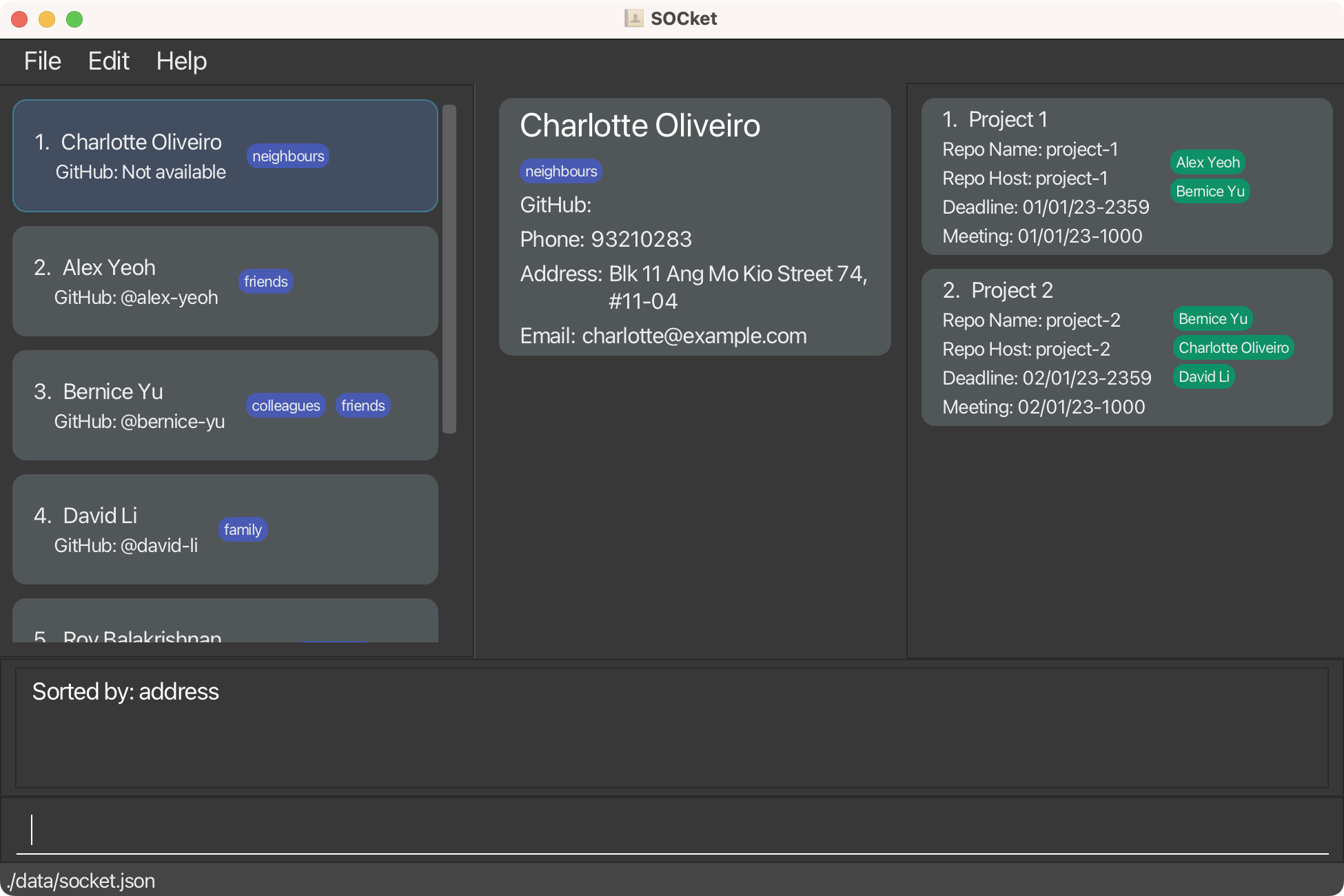
Result of the
sort addresscommand
Viewing a contact’s detailed information: view
When you need to see the full details of a particular contact.
Views the details of a contact present in the list.
Format: view INDEX
- Views the contact’s detailed information at the specified
INDEX. - The index refers to the index number shown in the displayed contact list.
- Alternatively, click on the contact in the list to view detailed information.
Project Commands
Commands that help you make changes to the project list.
Adding a project: addpj
Adds a project to SOCket.
Format: addpj n/PROJECT_NAME h/REPO_HOST r/REPO_NAME d/DEADLINE [m/MEETING]
- Project Name should contain only alphanumeric & space.
- e.g
n/project 1.
- e.g
- Repository Host should:
- contain alphanumeric & hyphens only.
- not start or end with hyphen.
- not exceed 39 characters.
- e.g
h/project-1.
- Repository Name should:
- contain alphanumeric, periods, hyphens, or underscores only.
- not exceed 100 characters.
- e.g
r/project_1.
- Deadline & Meeting should be given in a date format (dd/MM/yy-HHmm).
- e.g
d/30/03/22-2045would be 30th March 2022, 8:45 p.m.
- e.g
- A project is considered to be the same if it has the same project name (case-insensitive).
- It is possible to specify an empty string for meeting (i.e.
m/) but it will not result in a different behavior compared to not using the prefixes.
Examples:
-
addpj n/test proj h/t-proj r/test_proj d/30/03/22-2045
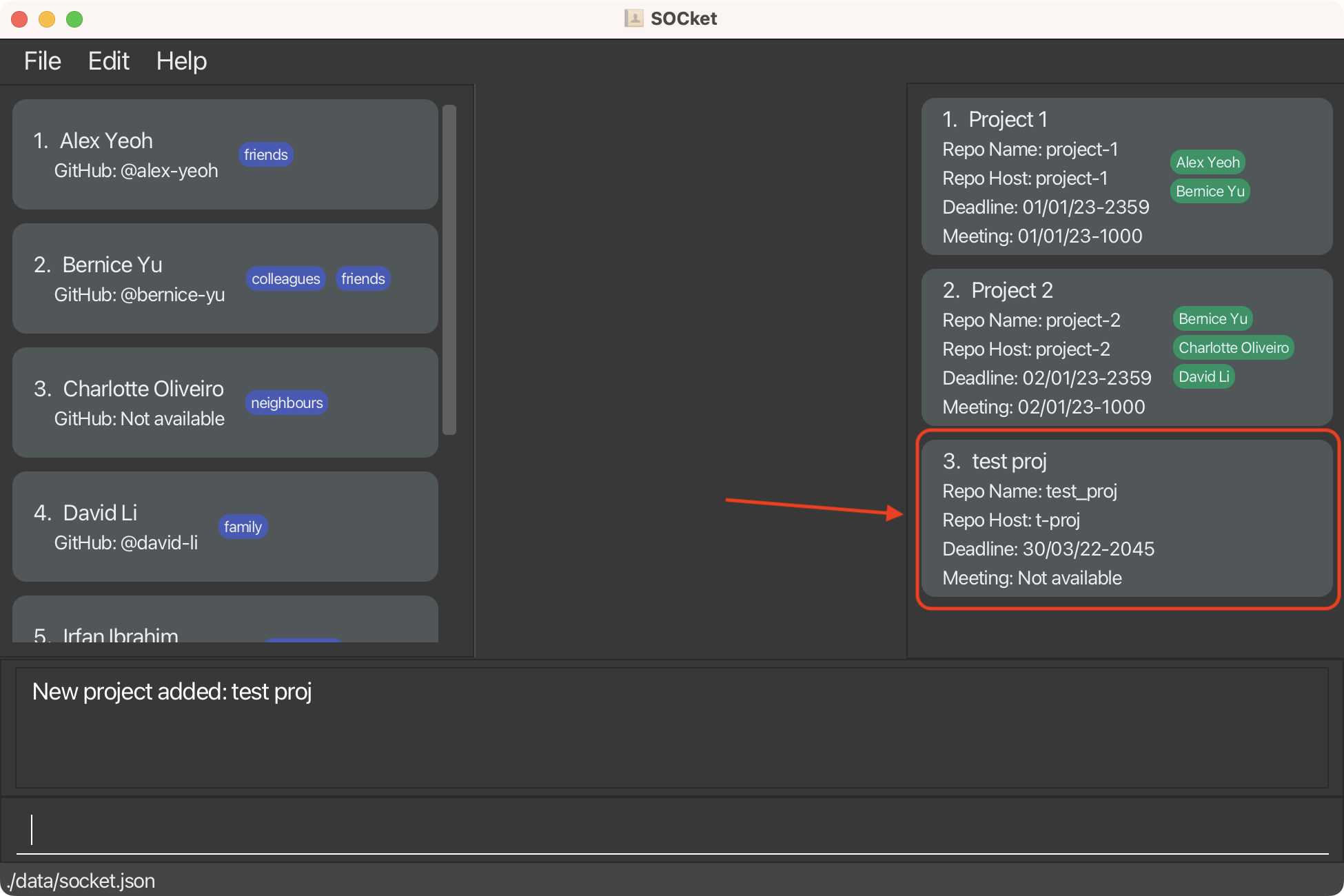
Result of the
addpj n/test ...command
Editing a project: editpj
For when you make a mistake in the details or to update new details of a project.
Edits an existing project in SOCket.
Format: editpj INDEX [n/PROJECT_NAME] [h/REPO HOST] [r/REPO NAME] [d/DEADLINE] [m/MEETING]
- Edits the project at the specified
INDEX. - The index refers to the index number shown in the displayed project list.
- At least one of the optional fields must be provided.
- Existing values will be updated to the input values.
Examples:
-
editpj 1 n/Project Alpha d/02/01/23-2359Edits the project name and deadline of the first project to beProject Alphaand02/01/2023-2359respectively.
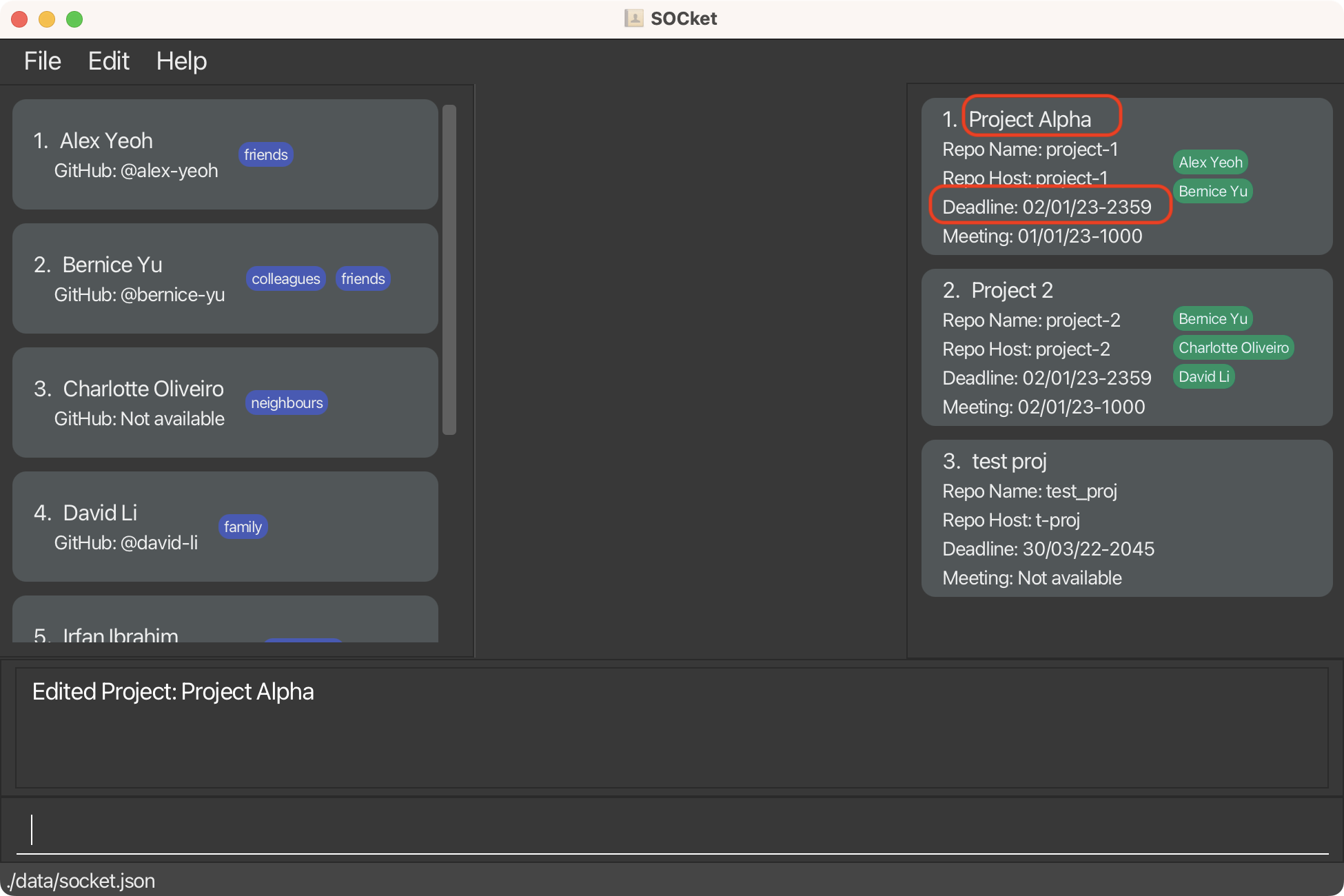
Result of the
editpj 1 ...command
Removing a project’s field: removepj
When you just want to wipe a value completely or remove specific values only.
Removes the specific field based on the given project in SOCket.
Format: removepj INDEX [h/[REPO_HOST]] [r/[REPO_NAME]] [d/[DEADLINE]] [m/[MEETING]]
- Removes field value of project at the specific
INDEX. - At least one of the optional fields must be provided.
- Removes all the corresponding field value in respect of the keyword.
- e.g.
r/alex-yeohwill remove project’s repository name.
- e.g.
- Removes the entire field value when that prefix has no keyword provided.
- e.g.
m/will remove project’s meeting.
- e.g.
Examples:
-
removepj 1 r/Removes repository name from first project in the project list.
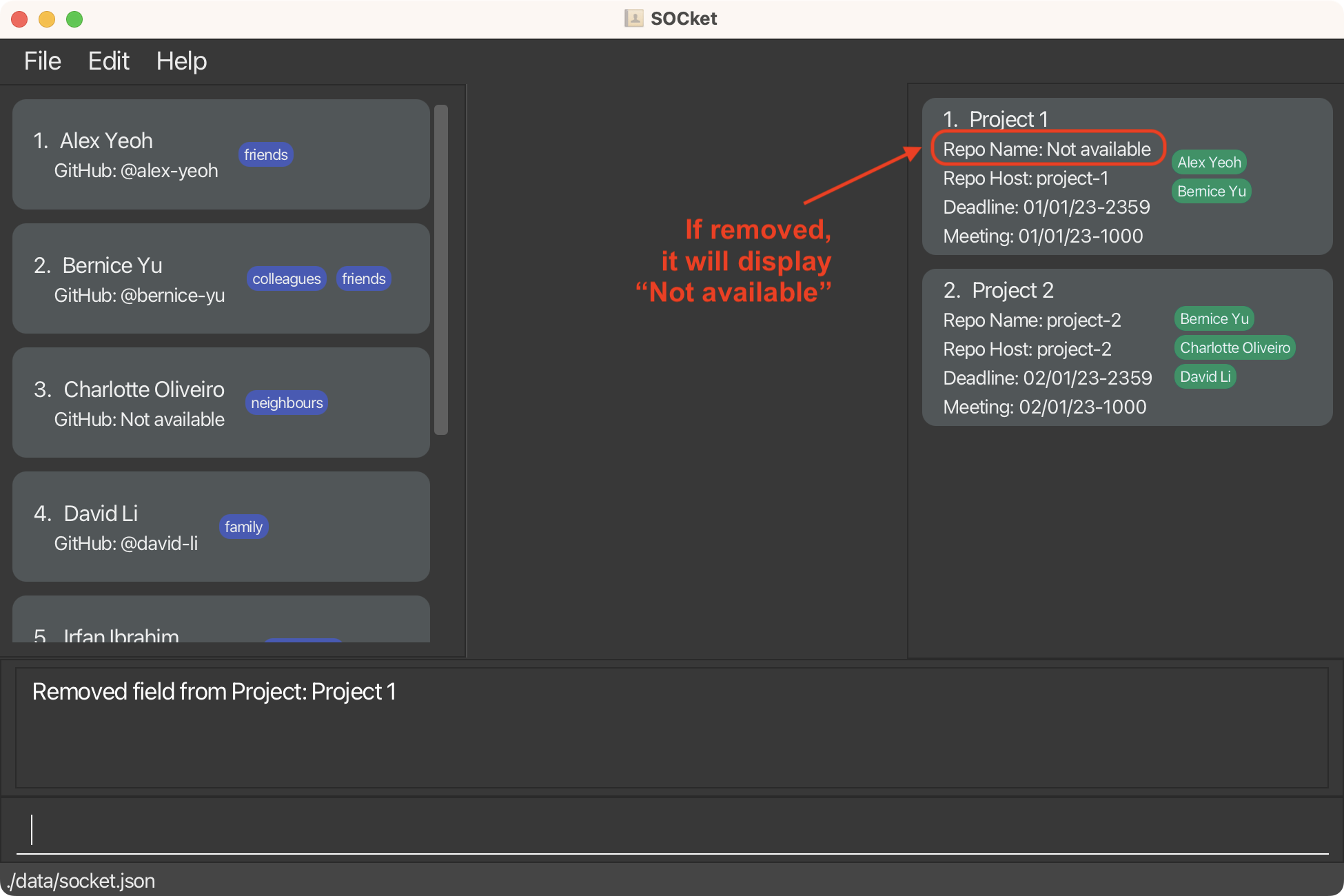
Result of the
removepj 1 r/command
-
removepj 1 d/01/01/23-2359 m/Removes deadline01/01/23-2359and meeting from first project in the project list.
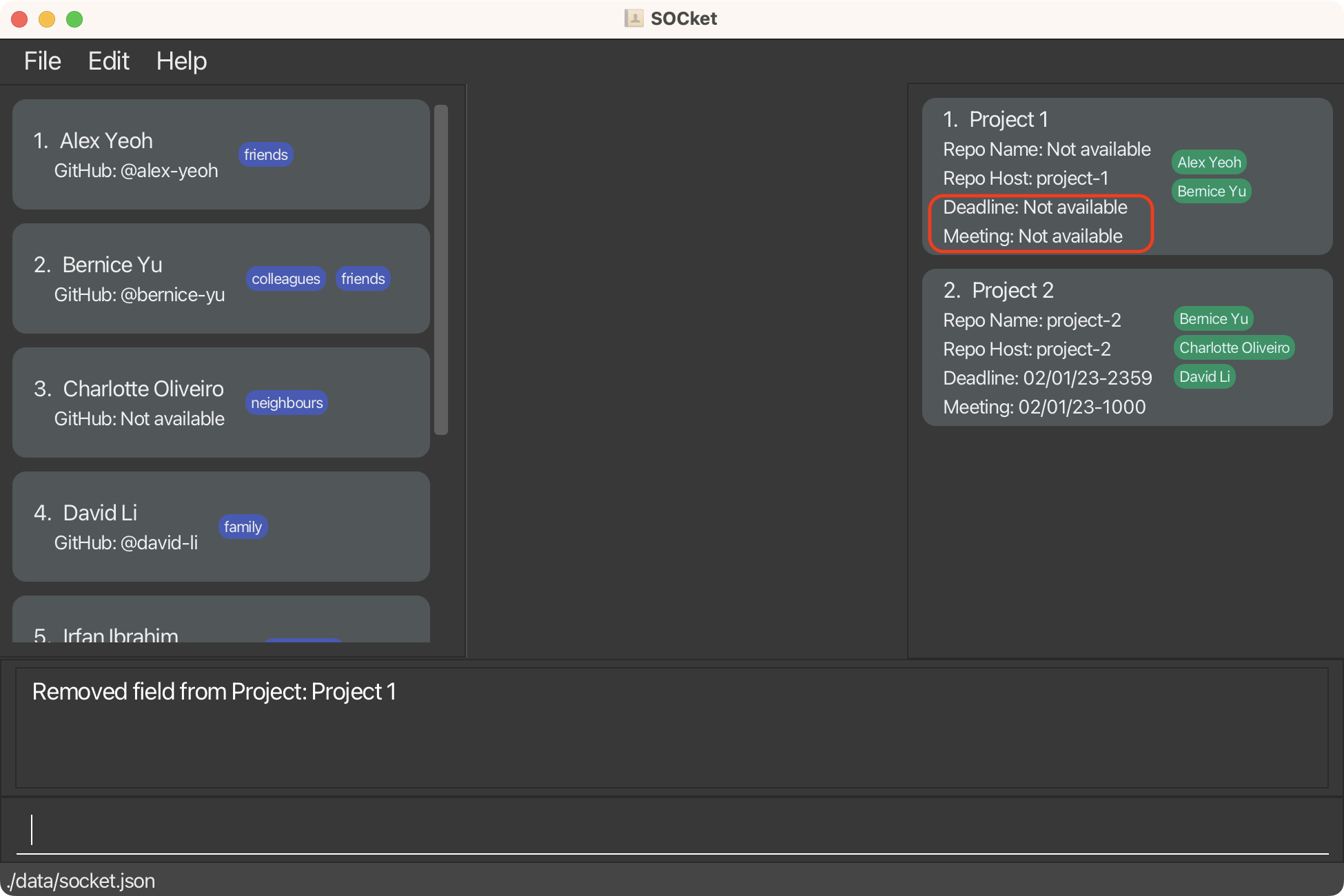
Result of the
removepj 1 d/01/01/23-2359 m/command
Deleting a project: deletepj
Maybe if you want to tidy up your projects.
Deletes the specified project from SOCket.
Format: deletepj INDEX
- Deletes the project at the specified
INDEX. - The index refers to the index number shown in the displayed project list.
Examples:
-
deletepj 2deletes the 2nd project in SOCket.
Clearing all projects: clearpj
Clears all the projects in SOCket.
Format: clearpj
Sorting projects (by other fields): sortpj
Sorts and displays the projects according to the provided category. Sorts the list of projects by deadline if no argument is provided.
Format: sortpj [CATEGORY]
- If no category is provided, the projects are sorted by their deadlines alphanumerically.
- If a category is provided, the projects are sorted by that category alphanumerically.
- e.g.
sortpj reponamewill sort the projects by their Repository Names alphanumerically. Projects without Repository Names will be at the bottom.
- e.g.
- The available categories are:
- name
- reponame
- repohost
- deadline
- meeting
Examples:
-
sortpj deadlineSort the project list by Deadline.
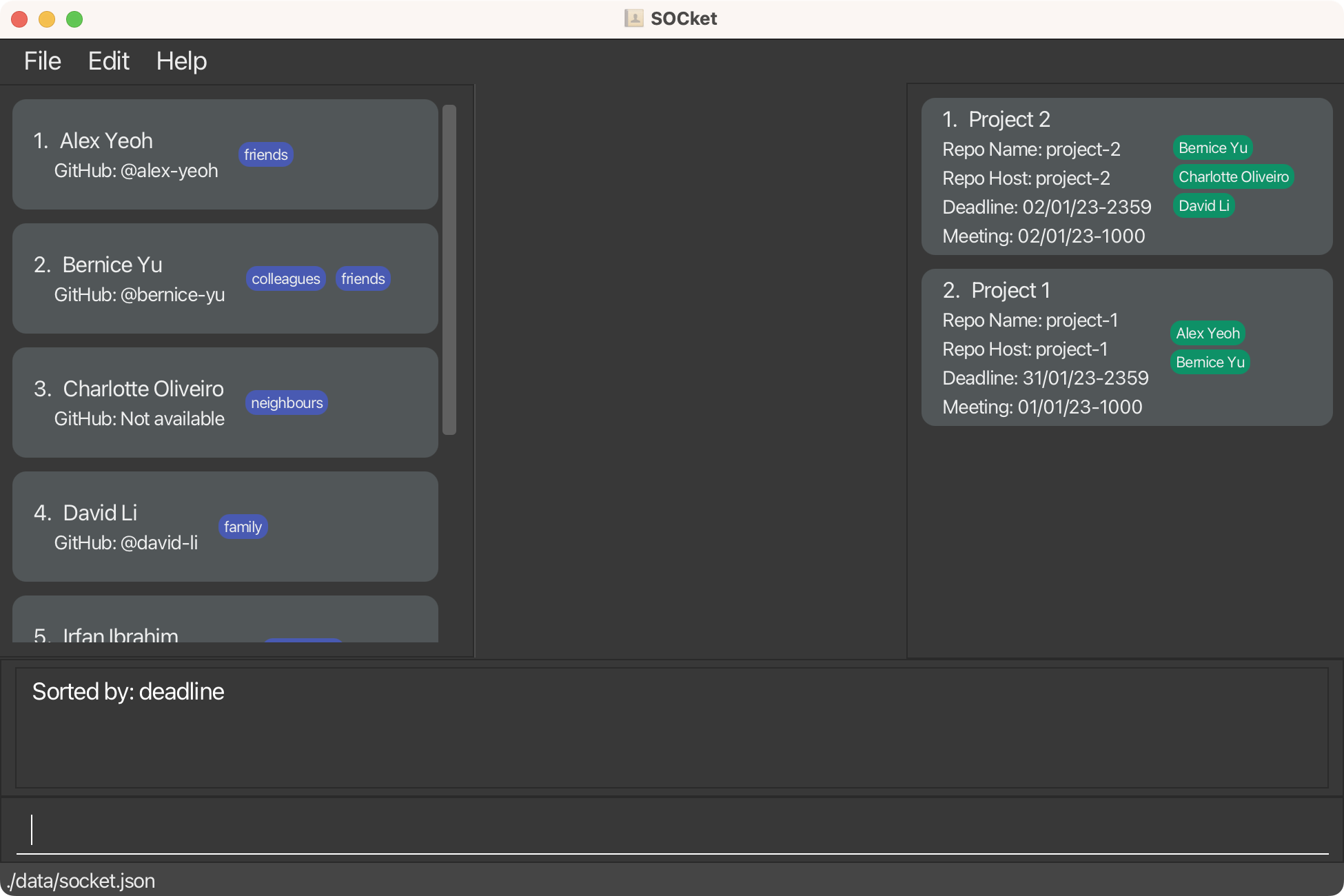
Result of the
sortpj deadlinecommand
-
sortpj nameSort the project list by Project Name.

Result of the
sortpj namecommand
Assign a contact to a project: assign
Assigns the specified contact to the specified project.
Format: assign CONTACT_INDEX PROJECT_INDEX
-
CONTACT_INDEXrefers to the index number shown in the displayed contact list. -
PROJECT_INDEXrefers to the index number shown in the displayed project list.
Examples:
- Before Assigning:
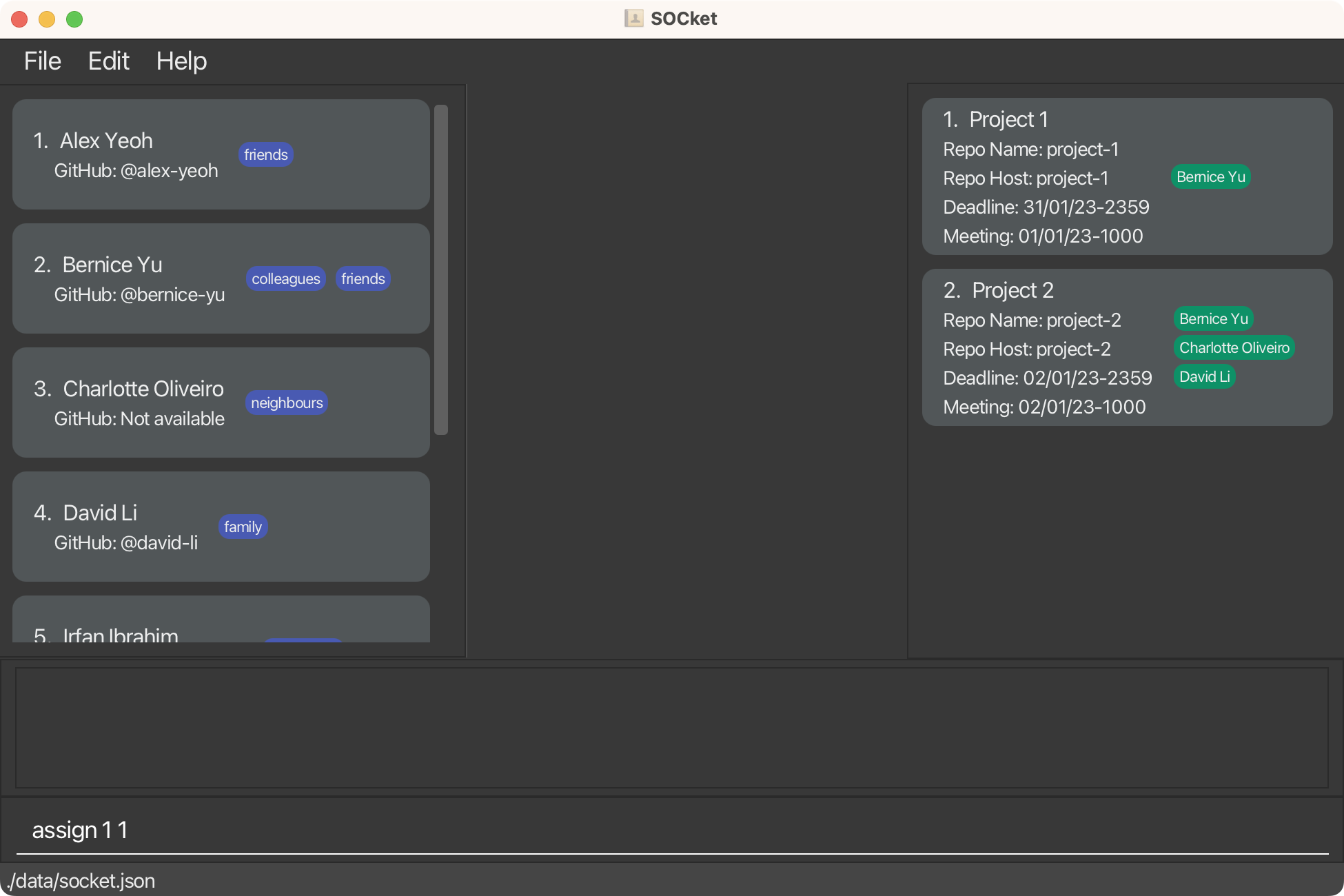
Before the
assign 1 1command
- After Assigning:
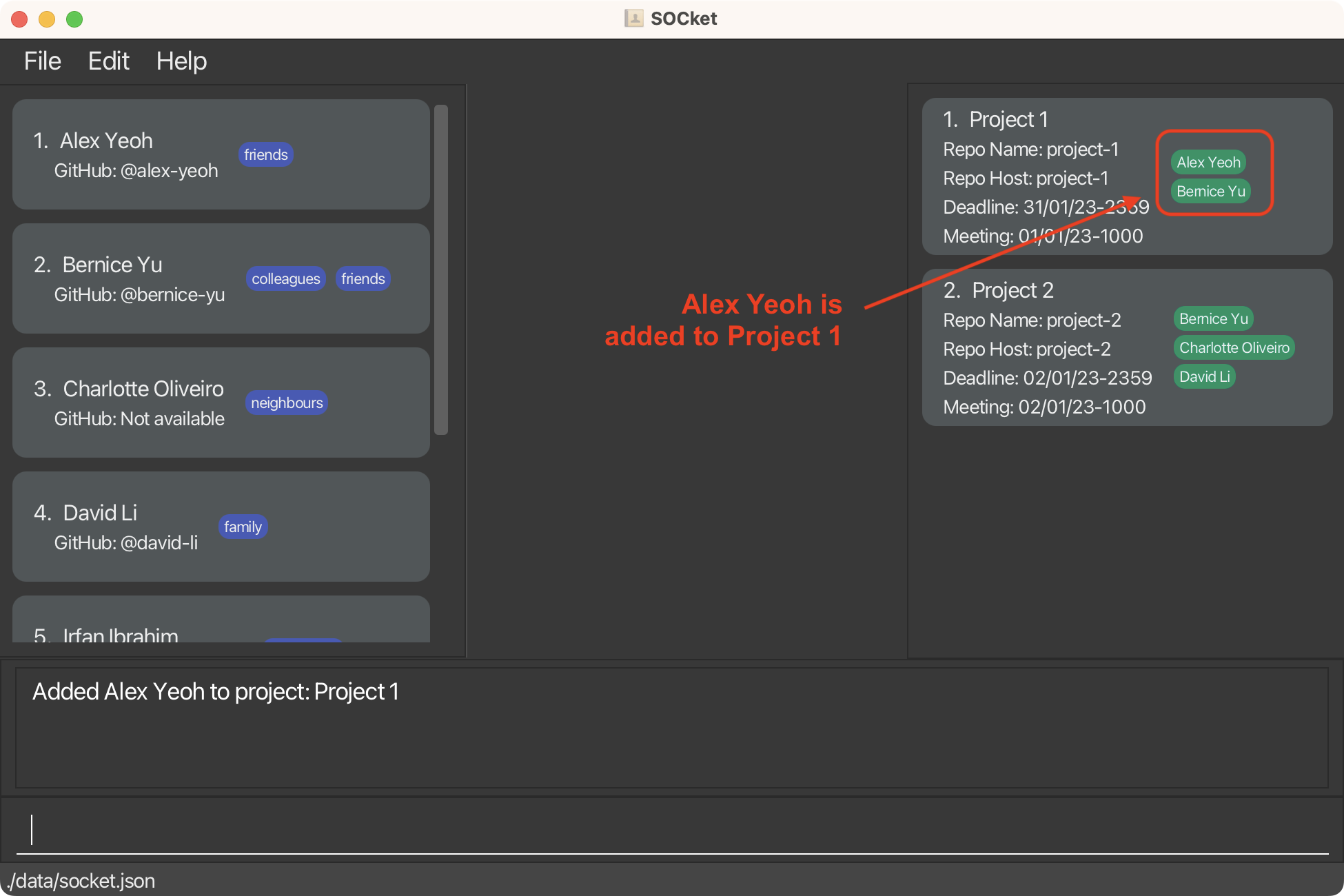
After the
assign 1 1command
Unassign a contact from a project: unassign
Removes the specified contact from the specified project.
Format: unassign INDEX n/NAME
- Removes the contact with the specified
NAMEfrom the project with the specifiedINDEX. -
INDEXrefers to the index number shown in the displayed project list. -
NAMEis case-insensitive. -
NAMEmust match in full.
Examples:
- Before Unassigning:
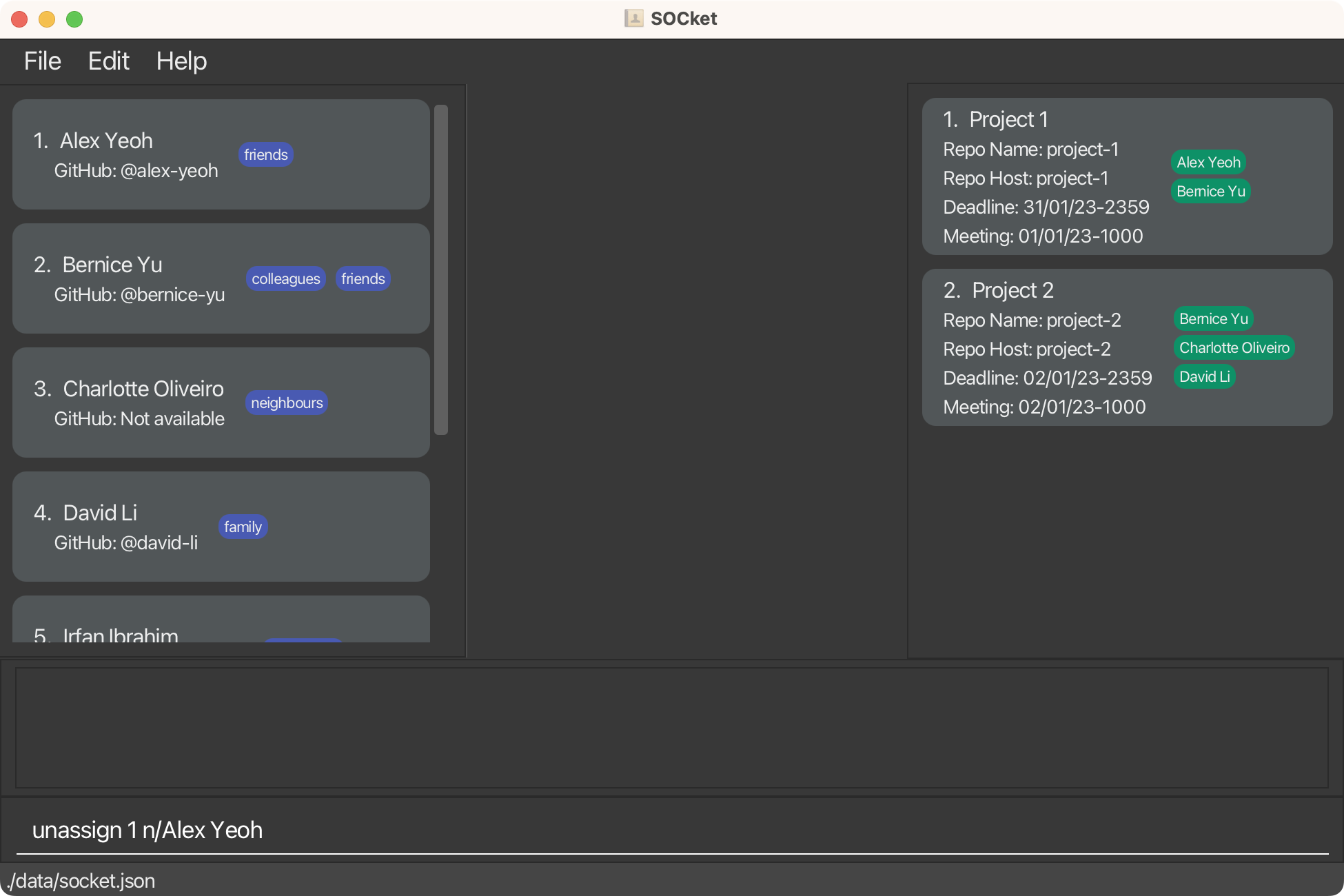
Before the
unassign 1 n/Alex Yeohcommand
- After Unassigning:
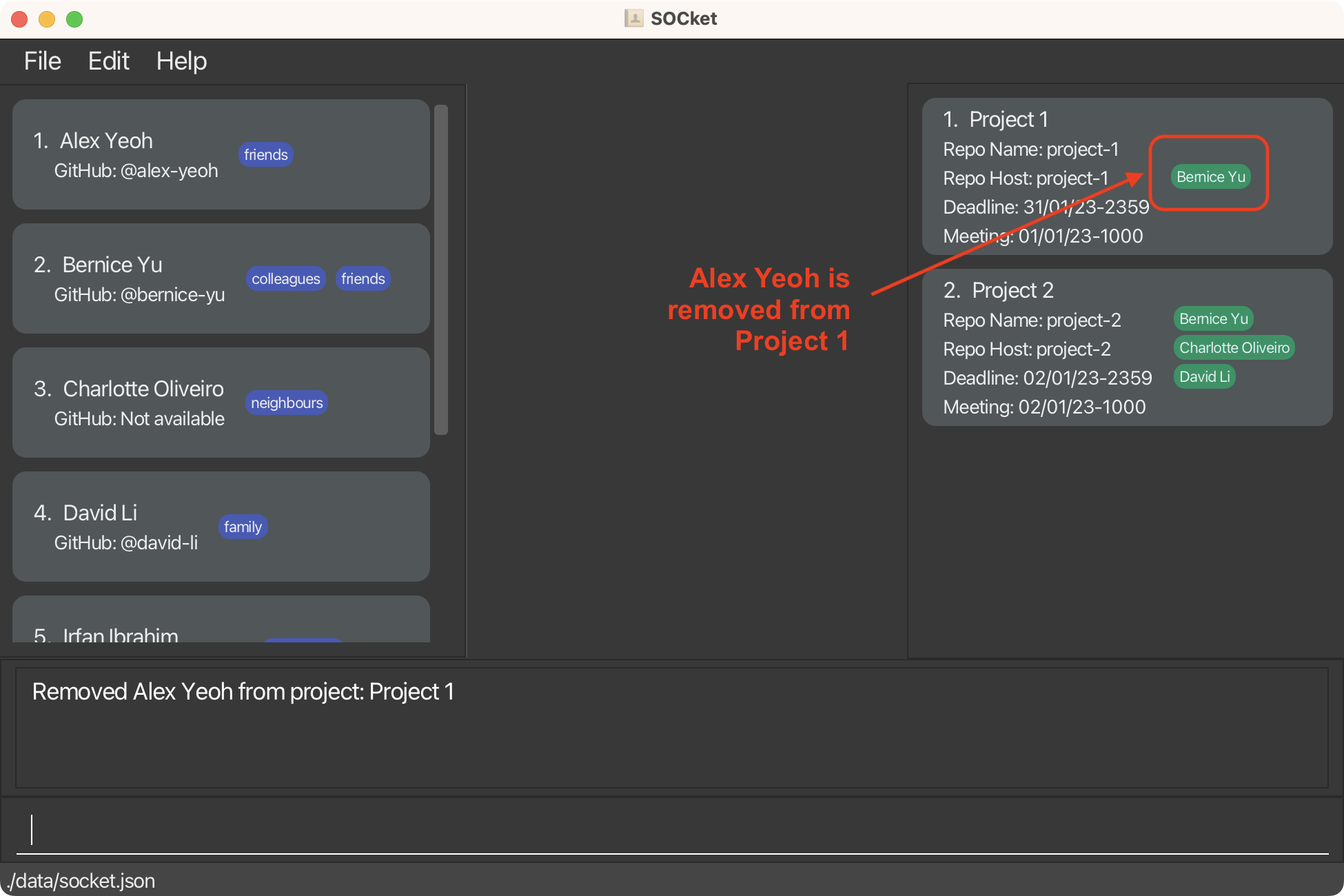
After the
unassign 1 n/Alex Yeohcommand
General Commands
General commands to improve your experience with SOCket.
Undoing a change : undo
Undoes the last change made to SOCket.
Format: undo
Keyboard Shortcut:
- ctrl+Z (Windows).
- command+Z (Mac).
- A message is shown if no changes were made to SOCket.
Redoing an undone change : redo
Restores a previously undone change made to SOCket.
Format: redo
Keyboard Shortcut:
- ctrl+shift+Z (Windows).
- command+shift+Z (Mac).
- A message is shown if no undone changes exist.
Exiting the program : exit
Exits the program.
Format: exit
Shortcut key:
- ctrl+Q (Windows).
- command+Q (Mac).
Viewing help : help
Displays window showing the list of commands and a clickable URL to access help page.
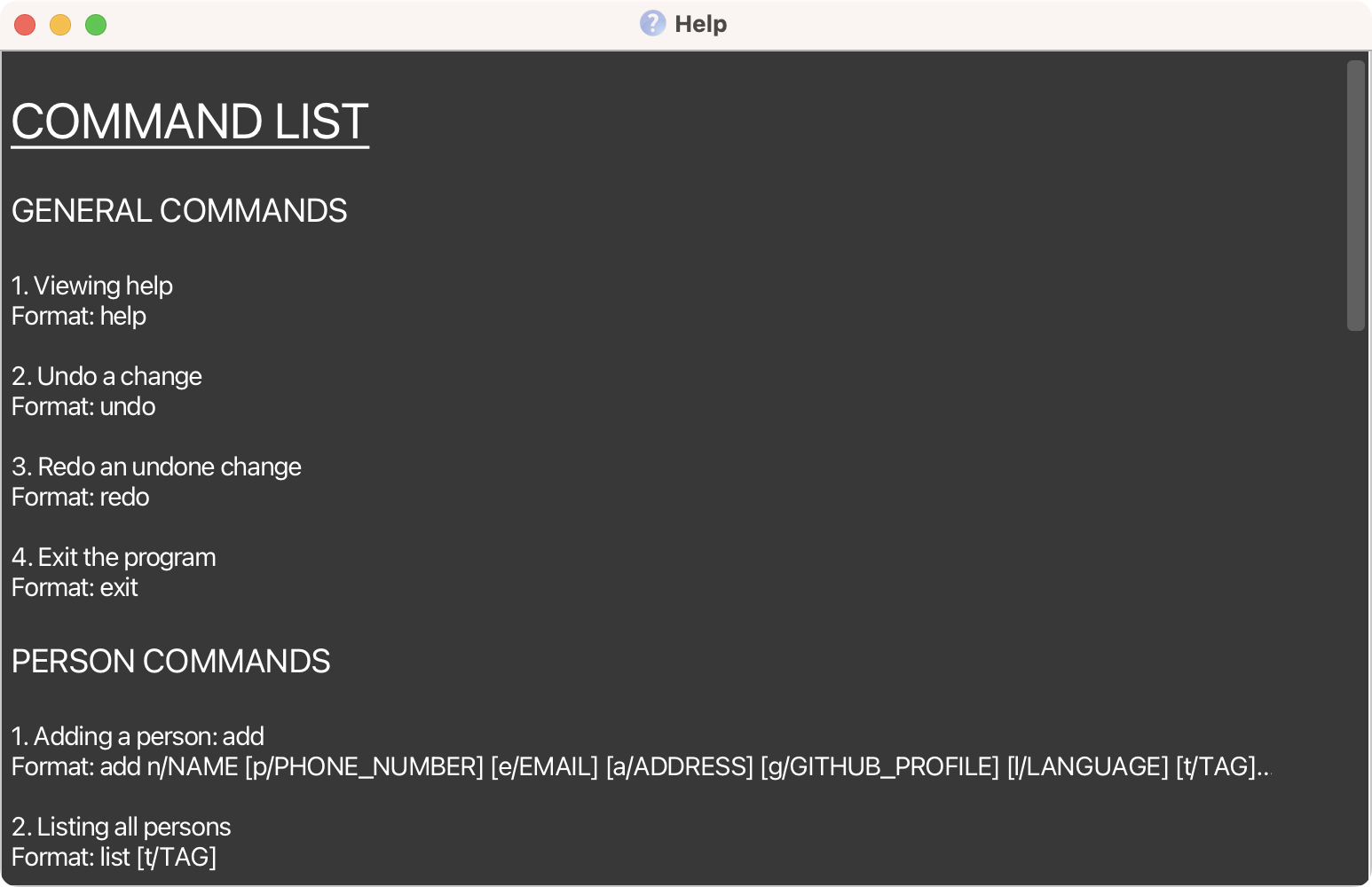
Help Window displayed by the help command
Format: help
Keyboard Shortcut: F1
Saving the data
SOCket data is saved in the hard disk automatically after any command that changes the data. There is no need to save manually.
Editing the data file
SOCket data is saved as a JSON file [JAR file location]/data/socket.json. Advanced users are welcome to update data directly by editing that data file.
FAQ
Q: How do I transfer my data to another Computer?
A: Install the app in the other computer and overwrite the empty data file it creates with the file that contains the data of your previous SOCket home folder.
Command summary
| Action | Format, Examples |
|---|---|
| Add |
add n/NAME [p/PHONE] [e/EMAIL] [a/ADDRESS] [g/GITHUB_PROFILE] [l/LANGUAGE] [t/TAG]… e.g. add n/John Doe p/98765432 e/johnd@example.com a/John street, block 123, #01-01 g/johndoe l/Python
|
| Clear |
clear [t/TAG]...e.g. clear t/cs2103t
|
| Delete | delete INDEX |
| Remove |
remove INDEX [p/[PHONE]] [p/[GITHUBPROFILE]] [e/[EMAIL]] [a/[ADDRESS]] [l/[LANGUAGE]] [t/[TAG]]… e.g. remove 1 t/ l/Java e/
|
| Edit |
edit INDEX [n/NAME] [p/PHONE] [e/EMAIL] [a/ADDRESS] [g/GITHUBPROFILE] [l/LANGUAGE] [t/[TAG]]…e.g. edit 2 n/James Lee e/jameslee@example.com
|
| Sort |
sort [CATEGORY]e.g. sort address
|
| Find |
find KEYWORD [MORE_KEYWORDS]… [t/TAG]…e.g. find James Jake t/cs2103t
|
| List |
list [l/language] [t/tag]e.g. list l/Java
|
| Add Project |
addpj n/PROJECT_NAME h/REPO_HOST r/REPO_NAME d/DEADLINE [m/MEETING]e.g. addpj n/test proj h/t-proj r/test_proj d/ 30/03/22-2045
|
| Clear Projects | clearpj |
| Delete Project | deletepj INDEX |
| Remove Project |
removepj INDEX [h/[REPO_HOST]] [r/[REPO_NAME]] [d/[DEADLINE]] [m/[MEETING]] e.g. removepj 2 r/ d/ m/
|
| Edit Project |
editpj INDEX [n/PROJECT_NAME] [h/REPO_HOST] [r/REPO_NAME] [d/DEADLINE] [m/MEETING]e.g. editpj 2 n/Project Bravo r/bravo-project
|
| Assign |
assign CONTACT_INDEX PROJECT_INDEXe.g. assign 1 1
|
| Unassign |
unassign INDEX n/NAME e.g. unassign 1 n/John Doe
|
| Sort Projects |
sortpj [CATEGORY]e.g. sortpj reponame
|
| View | view INDEX |
| Undo |
undoKeyboard Shortcut: ctrl+Z / command+Z |
| Redo |
redoKeyboard Shortcut: ctrl+shift+Z / command+shift+Z |
| Help |
helpKeyboard Shortcut: F1 |
| Exit |
exitKeyboard Shortcut: ctrl+Q / command+Q |